Polish your Mac
Maintaining your disk is a must to maximize performance and prevent problem. Mac OS X system administrators will find Disk Utility (Application>Utilities) perfect for basic disk maintenance and repair as well as more advanced disk optimization like defragmentation and partioning
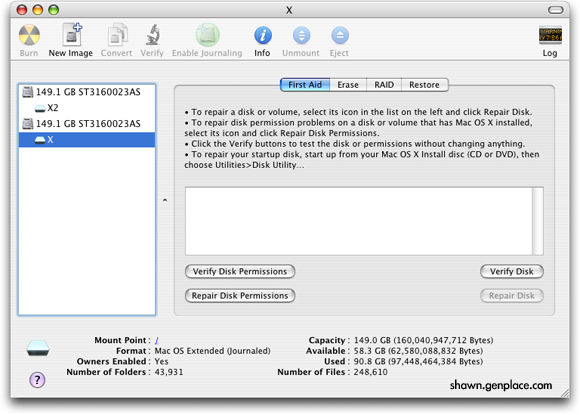
What’s Cooking?
Disk Utility provides information on any mounted disk. Details such as size, available space and the amount of files and folder stores on the disk are all readily available here.
Tips
Why do Drive partitioning?
Partitioning divides a drive into two or more separate volumes and causes them to behave as through there are actually different drives rather than just the one. The advantage of this is that, should you be having trouble with one, you can restart with the other.
Note: A Good Idea is to install OS X and other OS version on separate volumes.
Split Levels
The partition feature is useful for splitting very large disks into several volumes.
Eraser ‘tool’
Erase removable disk and any partitions (apart from the startup disk) with this feature. But handle with care – erasing actually destroy all the data on the disk.
Note: Erase is the initial part of the process of reformatting CD-RW discs.
Storage Solution
If you don’t know wjat RAID is, you probably won’t need to use this feature. Anywhere, RAID (redundant array of independent disks) is a multiple disk storage solution that deposits the same data in different places. The operating system recognises the multiple disks as one hard disk.
Rescue remedy
When things become a bit strange in the OS department, it’s a good idea to go to First Aid, which checks repairs and verifies problems on any mounted disk (apart from the startup disk) and media.
Note: You can test and repair your Mac OS X startup disk by inserting your Mac OS X installation CD and restarting while depressing the C Key
