It is always a good idea to maintain your databases’ tables optimized to potentially maximum your application. Here, I will introduce 2 simple guides to optimize your MySQL Database.
PhpMyAdmin
1. Log in to your phpMyadmin
2. Select your database
3. Highlight or Check all the database’s tables
4. Under the box of “With selected”, select Optimize table.
Done, optimize table SQL query on the selected tables were executed.
Next, I will introduce another optimize plug-in for WordPress 2.7
WP-Optimize
In fact, this plug-in is pretty simple to use and install. As usual, upload the document/files to your wp-content/plugins. Consequently, log on your dashboard – plug-in and active the plug-in.
1. Log in your Dashboard (WordPress 2.7) and you will see WP-Optimize at the top left corner.
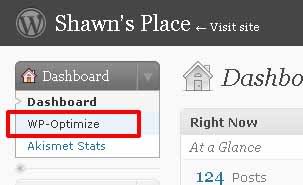
2. There are 4 option there ( Normally, I select all)
a.) Remove All Post revisions
b.) Clean marked Spam Comments
c.) Clean Unapproved comments
d.) Optimize database tables

3. Next, Click Process
4. Lastly, you may see the report under the same page
Download Here: Click Here
In addition, there are few more feathers that available under this plug-in.
Author: Ruhani Rabin
WP-Optimize is a wordpress 2.7++ database cleanup and optimization tool. It doesn’t require PhpMyAdmin to optimize your database tables. It allows you to remove post revisions, comments in the spam queue, un-approved comments within few clicks. Additionally you can rename any username to another username too.
For information available at WordPress Plugins

Thanks — I’ll definitely download the plugin, and recommend to the other blogs I host. Much easier than doing the phpMyAdmin thing.
– Sean
@Sean
You’re welcome Sean, but i think the one we should really thank is the Author: Ruhani Rabin