If you don’t want other people to be able to access your files, what can you do? As an option, you can try to set password on it. Here is a pretty simple guide to show you how to secure your documents by using Disk Utility.
First of all, under the application, open Disk Utility

File > New > Disk Image from Folder
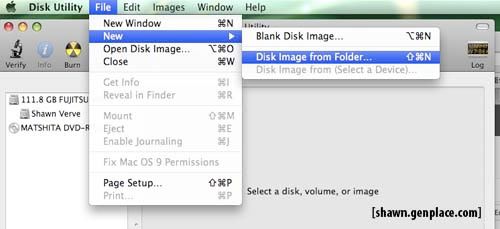
Select your folder and click Image
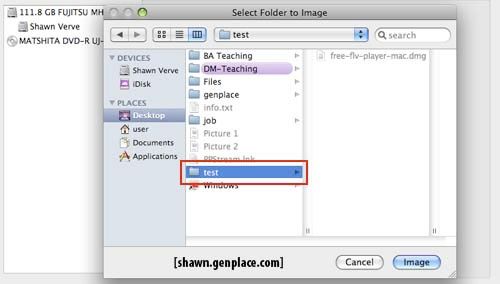
Under the image format choice read/write
Under Encryption choice 128-bit AES encryption
Click Save
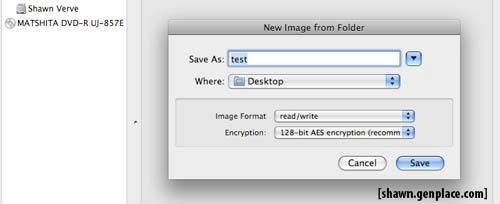
Enter your password, remember to un-tick remember my password in my keychain, if not anyone who access your mac, still able to open the files.
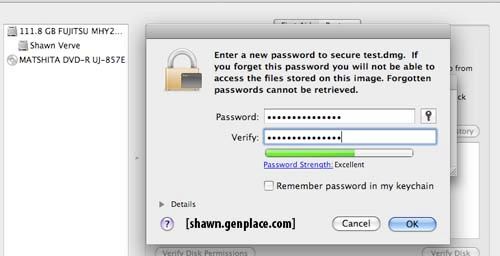
For Example:
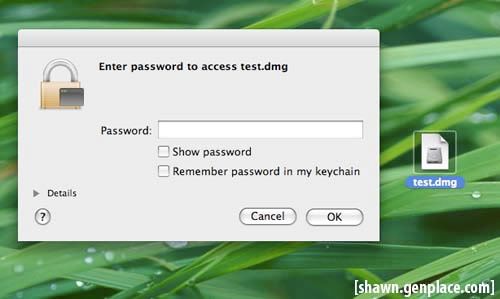

great job love it
awesome thanks!